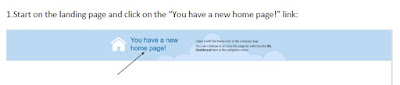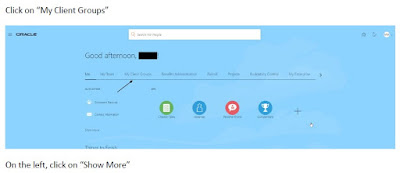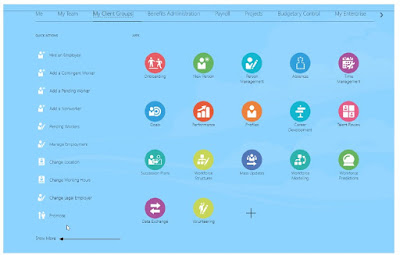In this post we will look into setting up the GMFZT logging for HCM Extracts. This logging will show the diagnostic results of extract run in the log file, which will be internally used by the Oracle team to look into issues if we raise an SR for HCM Extract issues.
We can setup the logging using the task “Manage Payroll Process Configuration”. Earlier to R13 19A update, this task was available in the Setup and Maintenance Search page. However with 19A this task has been removed from the Setup and Maintenance and added to Quick Actions on the Home page.
Steps to setup the parameter:
Once the task is open click on the Default Group tab and click the + button and select the Parameter as Logging Category Detailed and enter the default value as GMFZT
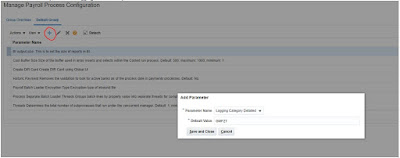
Once the parameter has been setup, click save and exit the page.
Now run the extract and it should produce a log file with the diagnostic information.
We can download the log file from the Scheduled Processes area.Search for the task name ‘Archive Payroll Information and Generate Report’, download the log file.
Note: Remove the Logging Parameter from the Default Group afterwards as this can affect the performance of the extract
If you have any questions, please feel free to reach out to me by posting in comments section.
If you are interested in learning Fusion Technical tools go through this post
If you liked the article, please share it with your friends/ colleagues/ teammates or anyone who might also benefit from it.