In this post we will try to understand how to use the Audit feature in Fusion Applications.
– What is Audit?
– How to enable audit functionality?
– Privileges required in order to setup the Audit Functionality
– How to use Audit Reports?
– Technical Details of Audit tables
What is Audit?
WHO has changed WHAT and WHEN. if we get the answer for these questions, then the Audit functionality has been implemented. Customers need to decide on which business objects need to be Audited. Auditing can be enabled for Fusion Applications (Business Objects). Auditing can also be enabled for Middleware applications (Metadata Services, Data Integrator, SOA Suite and Enterprise Scheduling Services) as per the customer’s requirement and is beyond the scope of this article.
How to Enable Audit Functionality?
From Navigator, navigate to Tools > Setup and Maintenance, and head to search from the right hand side tasks area.
Search for the task “Manage Audit Policies”
By default the Audit Level will be set o “None” for both Fusion Applications and all Middleware applications.
For “Oracle Fusion Applications“, Change the Audit Level to “Auditing” and click on “Configure Business Object Attributes”.
A new page will appear with an option to select the Product upon which the Auditing has to be enabled.
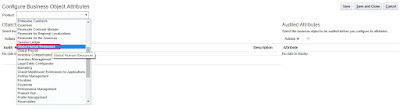
Upon selecting the “Global Human Resources” as the product, it will list all the business objects under that product for which we can setup the audit options. Currently not all objects have the audit functionality, and oracle is working on implementing the Audit functionality for new objects in every release.

Once we select the business object, the attributes will be pre-populated on the right hand side. If any of the attribute is not present we have an option to add the attribute using the + button and select the field that you want to audit.
Once these settings have been done, Click “Save and Close” to commit these changes which takes us back to initial screen. Click “Save and Close” again..
Log off from this user.
Login back with the End user/HR user and Make updates to auditable records through the Employment UIs or Setup UIs, depending on the type of auditable objects you selected above.
Privileges required in order to setup the Audit Functionality
To enable and manage audit, ensure that you have a role with the assigned privilege Manage Audit Policies (FND_MANAGE_AUDIT_POLICIES_PRIV). “Application Implementation Consultant” should have this privilege, add this role or check with your security Administrator to give you appropriate privileges to access this task.
How to use Audit Reports?
In order to user the Audit Reports functionality, the user needs to have the “Internal Auditor” role
Navigate to Tools > Audit Reports
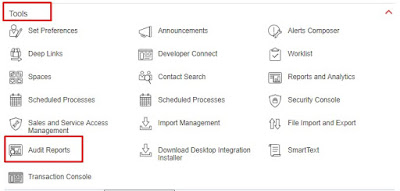
It opens up a search page and we can search for the transactions done on a date and user/product. The results can also be exported to excel using an option.
Here is a sample output that can be expected from this screen.

Technical Details of Audit tables
- For every object being audited in Fusion Applications, a shadow table is created for each underlying base table to capture the change data. This table will have similar name with an underscore (_) character at the end.. Ex: PER_ALL_ASSIGNMENTS_M_ is an audit table for PER_ALL_ASSIGNMENTS_M table.
- Only changes are recorded in the audit table, though date effectivity inserts a full new record in the base table.
- Deleted records will remain in the shadow tables, though removed from the base tables
- All flexfield types (DFFs, KFFs and EFFs) are supported.
- Audit table will contain additional columns like:
- AUDIT_ACTION_TYPE_ – Action_ Type has values like INSERT, UPDATE and DELETE
- AUDIT_CHANGE_BIT_MAP_ – Used to store a bit map of 1’s and 0s for each row. 1 will be stored if the value has changed and 0 will be stored if the value hasn’t.
This completes the Audit Functionality in Fusion.
If you have any questions, please feel free to reach out to me by posting in comments section.
If you are interested in learning Fusion Technical tools go through this post
If you liked the article, please share it with your friends/ colleagues/ teammates or anyone who might also benefit from it.


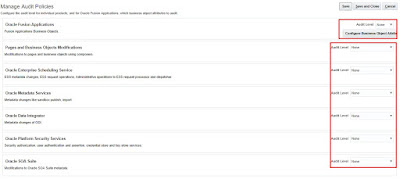



This walk through was very helpful. Do you know if there is a table in the database where all the products, their business objects, and the business objects attributes are stored?
The data for the "Configure Business Objects Attributes" page has to come from somewhere in the database, but I have been unable to discover where. Any help would be appreciated.
Hi Sricharan,
As per the last screen shot in Article …If i want to enable the checkbox for “Show Attribute Details” and “Show additional object identifier columns” what needs to be do…as i had seen in my system and your article they are in Grey Mode,
Please help me out as i want to get the attribute details name which attribute i am changing the details.
Ex; Person DOB
But in excel sheet you can get only the Object details not attribute objects list which we are changing.
Not sure on it.. check on oracle support if there are any privileges that needs to be enabled to get them ungrayed..
Thanks Sri charan for the update.
I will check in support How to enable the ungreyed attributes.
Thanks
viswa
Hi, Do we have tables or report to fetch list of report names and report path from custom folder?
Hi Praveen,
Check this article https://fusionhcmknowledgebase.com/2020/06/how-to-get-list-of-all-bi-reports-from-a-folder-instance/
Thanks,
Sricharan