In this article we will see how to access the Flexfields in OTBI subject areas. If you are new to flexfields then check this article to get basics of flexfields Flexfields Introduction
When we create flex field segments, there is an option to have them enabled in BI, if we enable that check box, then the segments can be accessed in the business object related subject areas after the below processes are run successfully.
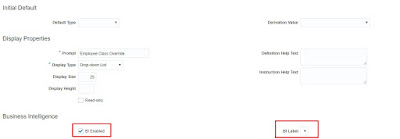
Before executing the below processes, make sure all the flex fields (DFF, EFF and KFF) are in deployed status, else these processes might error out and we might not be able to view the flex fields on subject areas.
Navigate to Navigaor > Tools > Scheduled Processes > Run the below Jobs in the same sequence.
- Create Rules XML File for BI Extender Automation
- Import Oracle Fusion Data Extension For Transactional Business Intelligence
Once these processes are complete, we can access the flex field segments in the OTBI subject areas. The fields will be present in the subject area with the <Flexfield Code>(underscore)_<segment name> as seen in the below image.
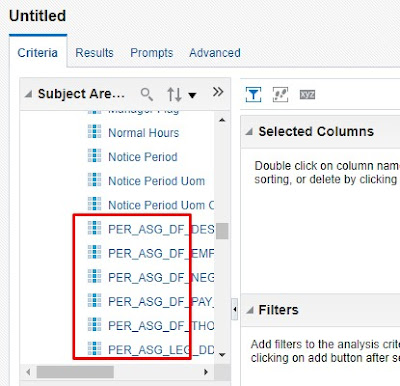
If you have any questions, please feel free to reach out to me by posting in comments section.
If you are interested in learning Fusion Technical tools go through this post
If you liked the article, please share it with your friends/ colleagues/ teammates or anyone who might also benefit from it.





Hello, have been running that process for SCM, it apparently runs successfully but i cant see the dffs, any ideas? thanks
How can I know in which otbi tables the flexfields are stored?
Hi Eli,
Not sure on the underlying tables part.. However if you have configured the flexfields with BI Enabled flag, then they should be available on OTBI,
Thanks,
Sricharan